Go to Settings > General.
Scroll to the “Discount Code Templates” section.
Click Create New and follow the on-screen instructions.
Recommended Code Format:
We suggest using the “FIRSTN” or “USERN” format, where the code is generated based on the customer’s first name or username. For example, if a customer’s name is Kelsey, the code would be KELSEY15.
You can choose from several options to control how the discount codes apply, beyond just one-time purchases. Select one or more of the following options as needed:
Single Use Per Customer: Limits code usage to one time per customer.
New Customers Only: Only first-time purchasers can use the code. Returning customers will be unable to use it.
Set a Minimum Order Value: Requires a minimum purchase amount for the discount to apply.
Enable Discount on Subscriptions: Choose whether to apply the discount on the first purchase only or on every purchase.
Only for Specific Products: Turn the toggle ON to limit this discount to certain products. Once enabled, you’ll see a product search field. Start typing to search for products and select one or multiple items to include.
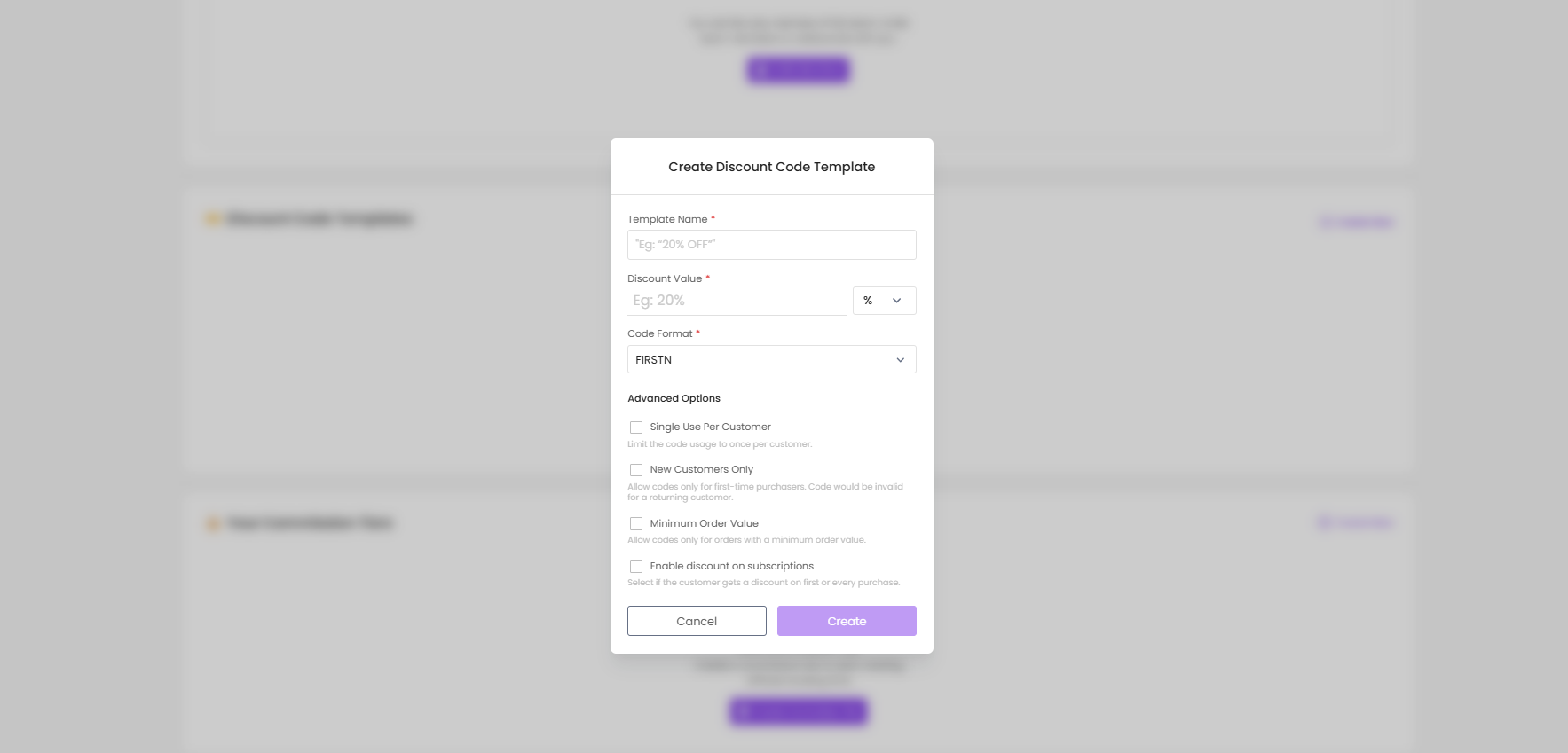
Don't forget to click “Create” to save your template!
Click on the influencer’s profile in the Relationships board, or visit their full profile.
On the left, you will see “Generate Discount Code”
It’ll give you the option to generate a code based on a template. Select the template you want to use and click “Generate”. The code will be ready for you!


Sometimes, the name isn’t right or there are two influencers with the same name.
To make a custom code, click on “Generate Discount Code” and tab over to “Custom”

You can edit the code by clicking on the edit icon after you generate it:

In case you accidentally create a code, or if you no longer need it, you can delete it from the influencer’s profile by clicking on the delete icon.
Still have questions?
Reach out anytime via the support chat at the bottom-right corner of your dashboard, or email us at support@getsaral.com. We’re happy to assist!