You can set up one or multiple commission tiers to match your affiliate or influencer program structure.
Steps to Create a Commission Tier:
Go to Settings > General
Scroll down to the “Commission Tiers” section
Click “Create New”
Follow the on-screen prompts to set up your tier
You can choose between:
% Commission Tier – A percentage of each sale
Flat-$ Commission Tier – A fixed amount per sale

If you want to offer commissions on select products, simply turn on the “Only for specific products” toggle. This lets you search for and apply commissions to specific items only.

Go to Settings > General > Your Commission Tiers
From there, you can:
Edit an existing tier — For example, update it from 20% in October to 15% in November using the Actions menu
Add a new commission tier template if needed
Once you’ve saved your changes, head back to your creators’ profiles to apply the updated tier.
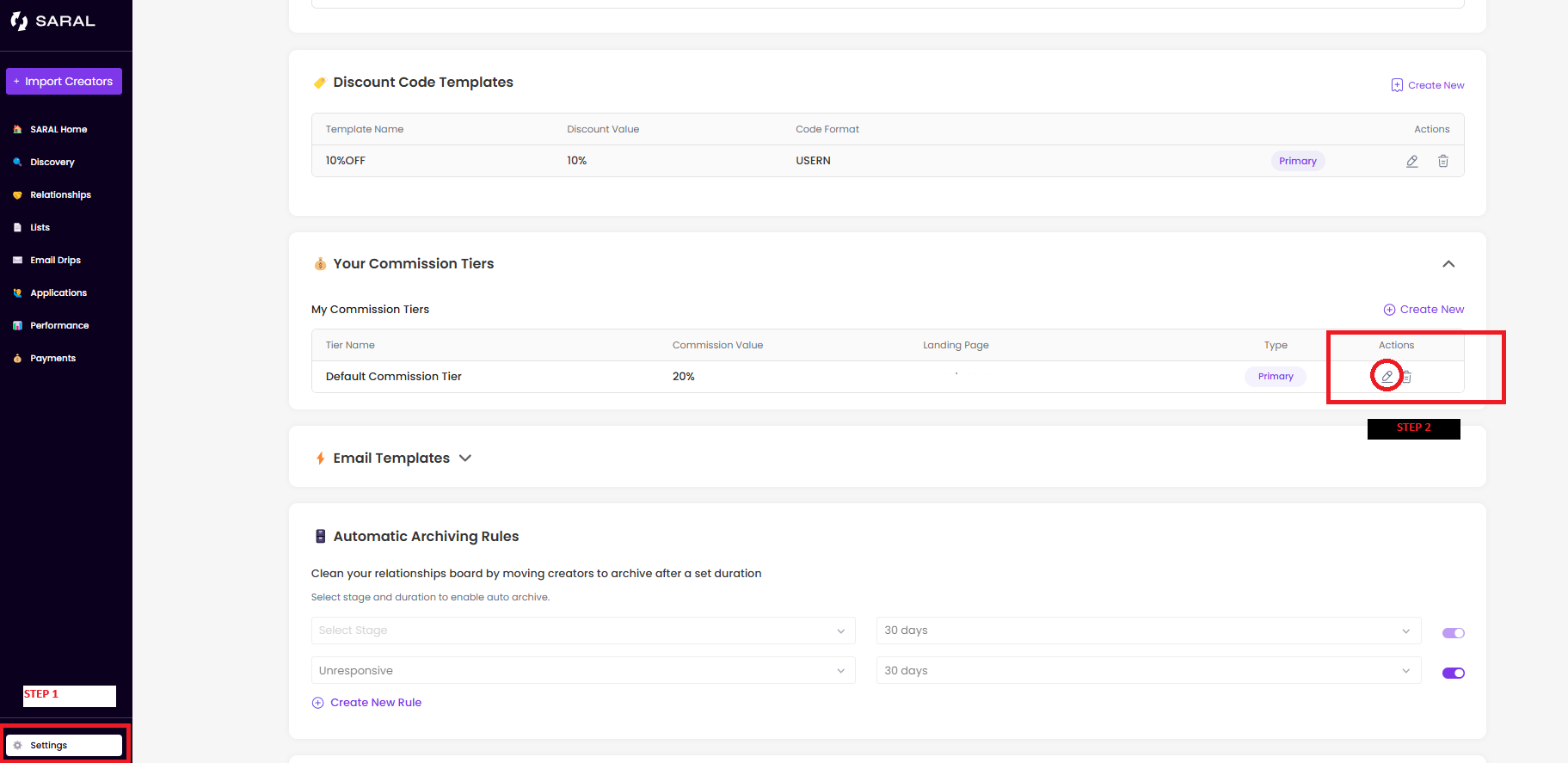
Another cool feature: You can set the commission tier to automatically reverse back after a limited time, making it perfect for your holiday campaigns! You can access this option in the edit steps above.
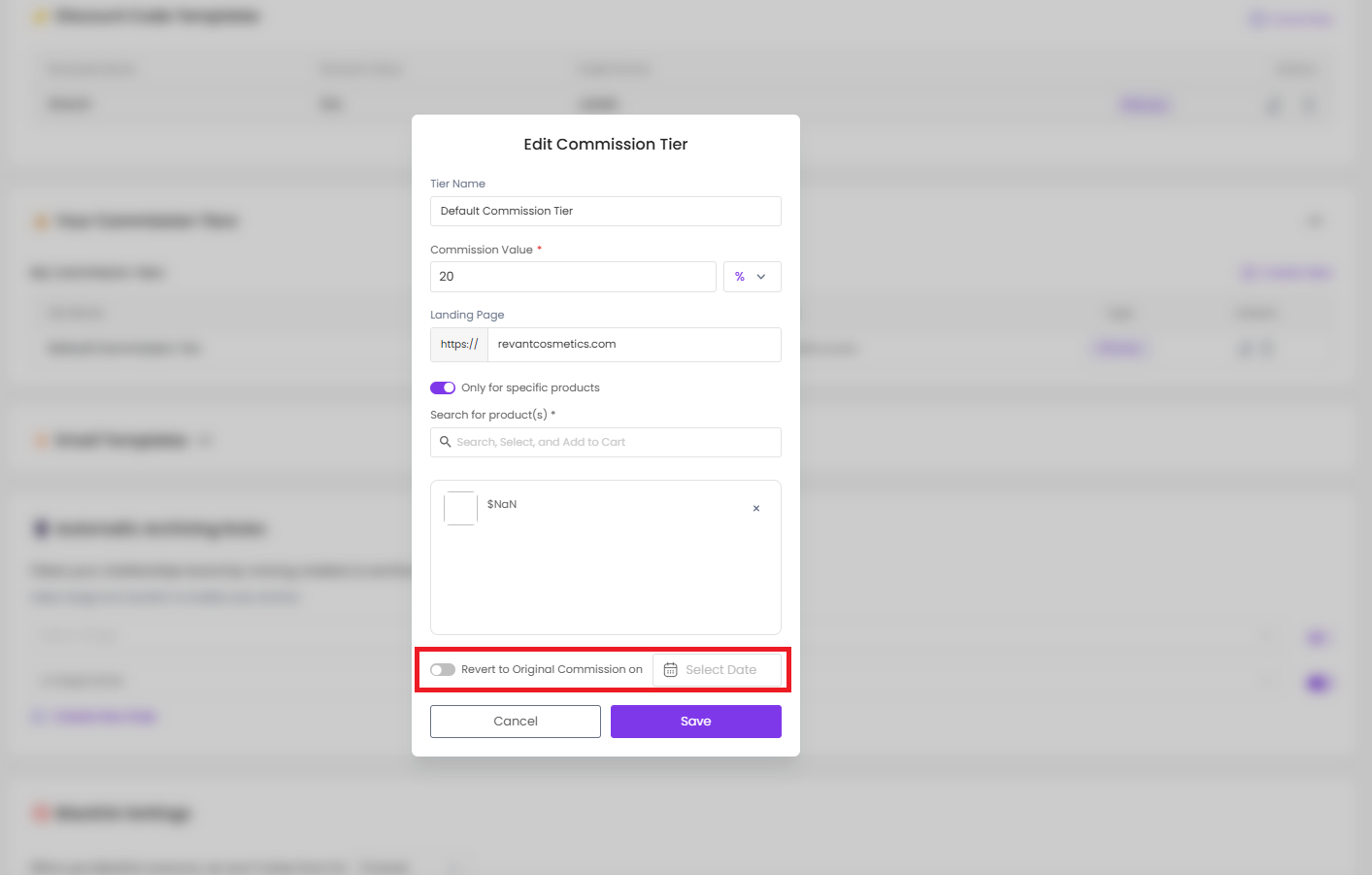
Another way to manage your commission tiers is by activating short links. You now have the option to:
Apply Shortlinks Across an Entire Commission Tier: Streamline all affiliate links within the tier for consistency.
Selectively Update Affiliate Links to Shortlinks: Generate shortlinks only for specific links as needed.
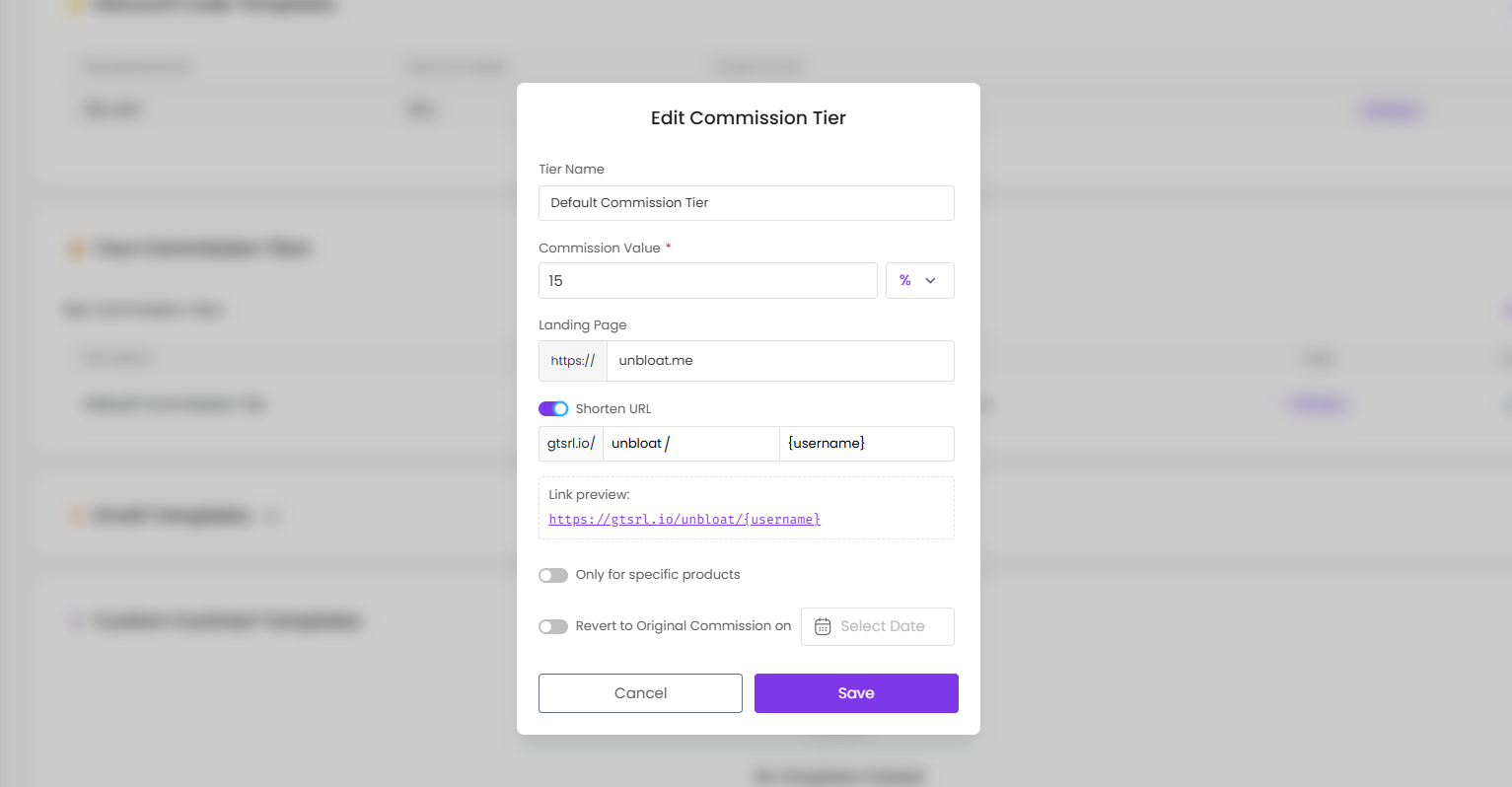
This feature makes replacing long affiliate links with clean, concise short links easy. Giving your affiliates a more professional and user-friendly experience.
Still have questions?
Reach out anytime via the support chat at the bottom-right corner of your dashboard, or email us at support@getsaral.com. We’re happy to assist!