Payment integrations in SARAL offer the easiest and most convenient way to automate influencer commission payouts. No more manual bookkeeping, external transactions, or juggling spreadsheets.
Step 1 — Connect Your PayPal Account
Link your PayPal account to your SARAL account by following our tutorial.
Step 2 — Add Influencer PayPal Accounts to Their SARAL Profiles
Influencers can add their PayPal email addresses directly from their dashboard.
 Tip: During onboarding, remind influencers to enter their PayPal email when you send them their dashboard credentials.
Tip: During onboarding, remind influencers to enter their PayPal email when you send them their dashboard credentials.
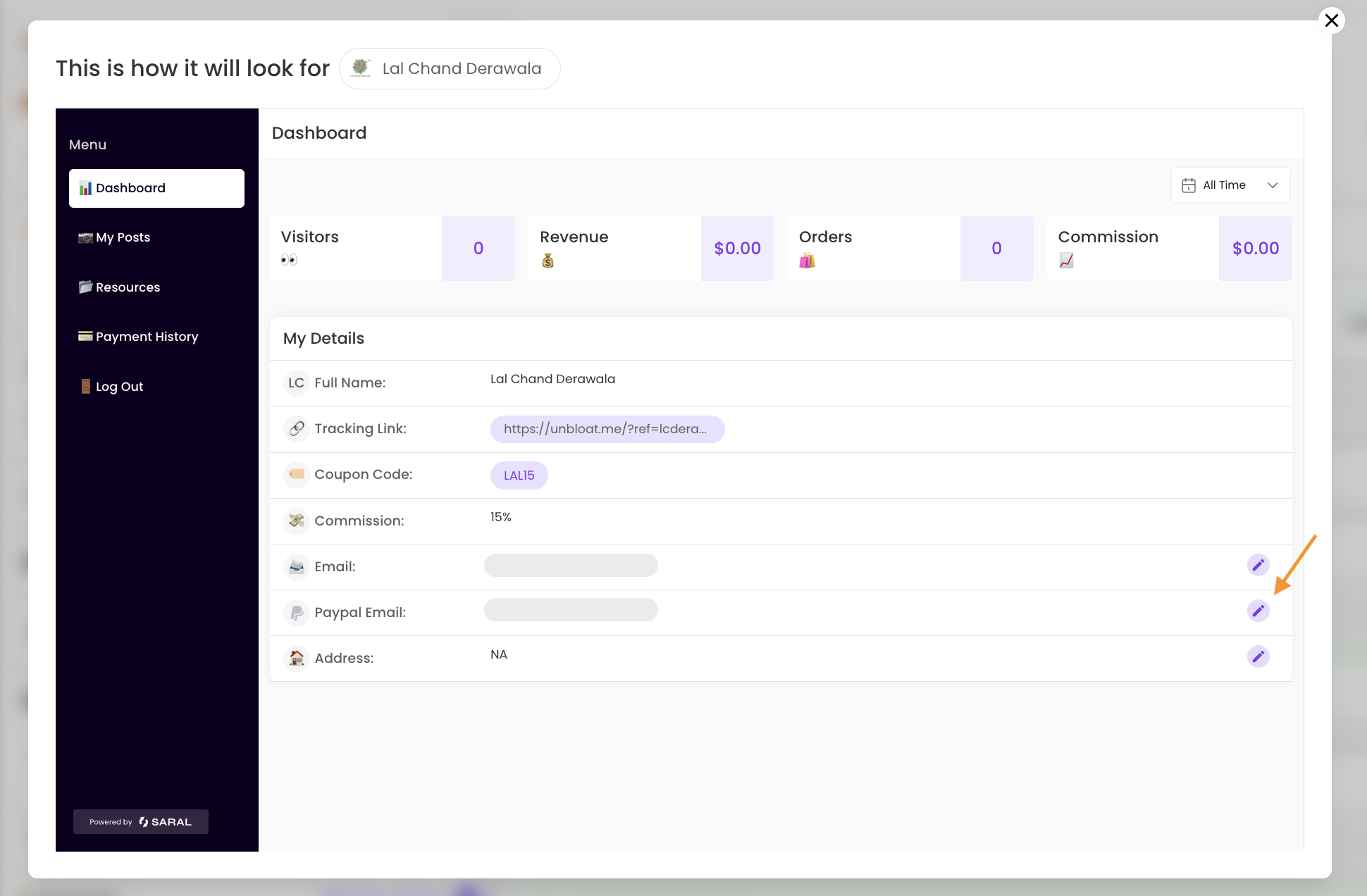
Step 3 — Add PayPal Emails Yourself
Prefer to manage it yourself? Simply go to each creator’s profile in SARAL and manually enter their PayPal email address.
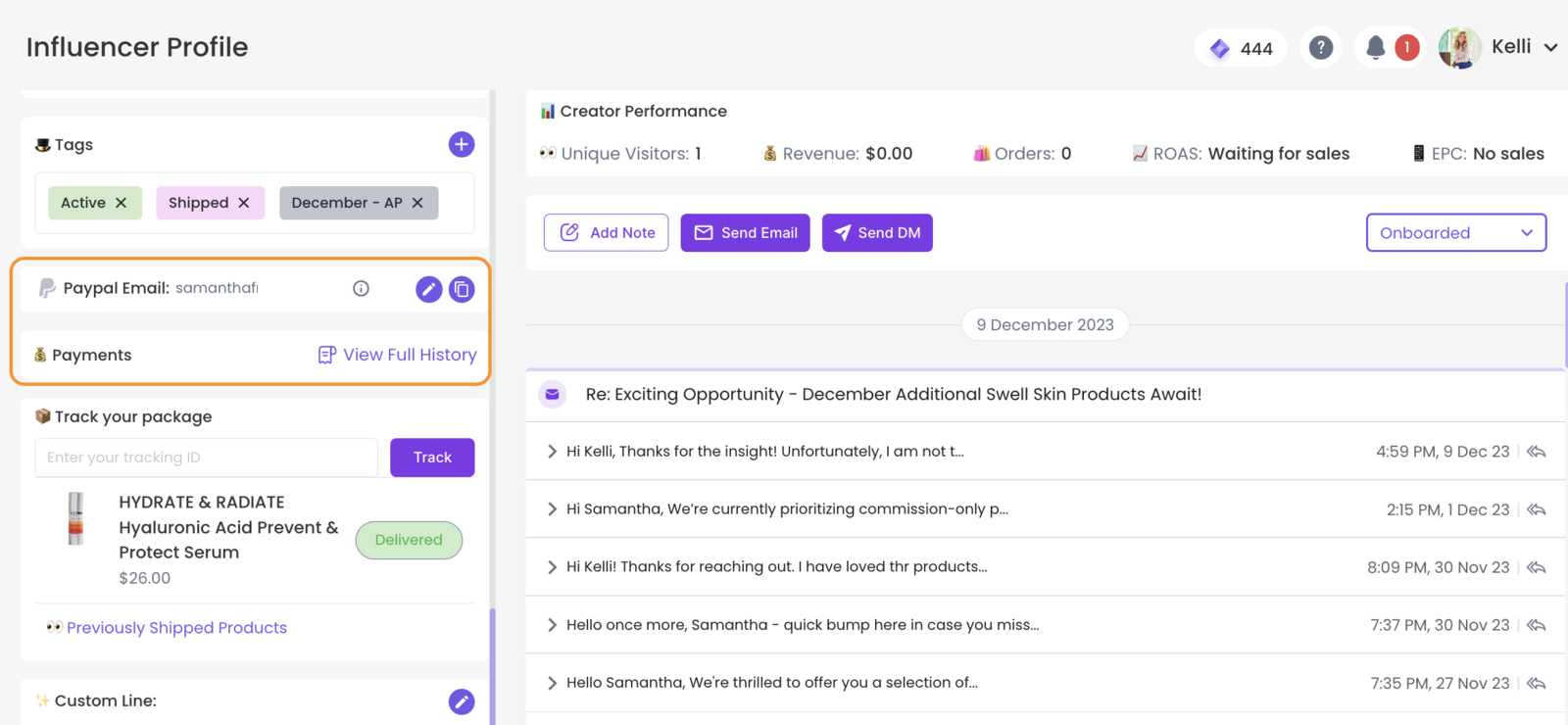
Payouts in SARAL are not completely automated. We've opted for a semi-automated approach due to the monthly accounting cycles that vary for each organization.
Generating influencer commission payouts in SARAL is straightforward and can be done directly from the Payments section.
To initiate your influencer payments:
Go to the ‘Pending’ tab to view influencers with unpaid tab.
Select the influencers you want to pay (you can do this in bulk).
Click the “Start Bulk Payouts” button.
Follow the prompts to proceed with the payment.
This will automatically trigger PayPal transactions to all selected influencers.

To make a one-time payment to an influencer, follow these steps:
Navigate to the influencer's profile via the left sidebar.
Click the "Send Payment" button.
A window will pop up where you can enter the payment date and details.
Complete the transaction by clicking the "Send Payment" button.

Still have questions?
Reach out anytime via the support chat at the bottom-right corner of your dashboard, or email us at support@getsaral.com. We’re happy to assist!