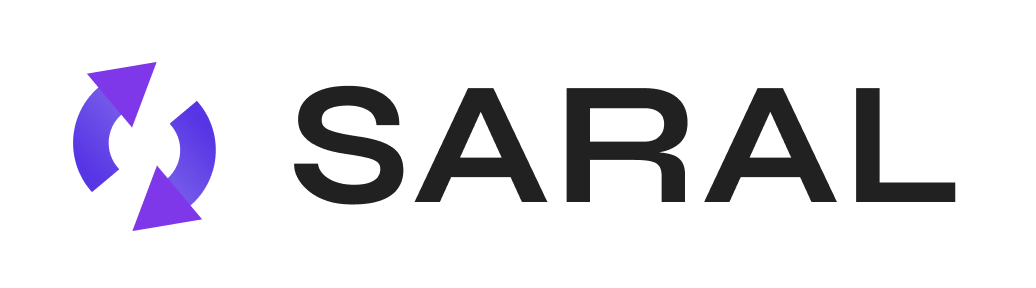If you need help with the setup, please watch this video for a quick walkthrough of the process: Walkthrough Video
Follow this One Time process to enable OAuth in your Google Admin Console to allow your team to securely and seamlessly connect their Gmail accounts to SARAL:
Open the Google Admin Console
Go to admin.google.com and log in with your admin credentials.
Navigate to API Controls
From the Admin Console dashboard, go to Security.
Select Access and data control.
Click on API controls.
Manage Third-Party App Access
Under API controls, click on Manage Third Party App Access.
Configure a New App
Click the Configure New App button.
Enter the Client ID
Copy and paste the following Client ID into the search bar, then click Search
Client ID:
308432843578-onpa84s44va4ob4cdsiapu75kfgre867.apps.googleusercontent.com
Select Access Scope
Ensure that “All Users” is selected under Scope.
Set Data Access to Trusted
In the Access to Google Data section, select the “Trusted” option.
Complete the Setup
Click Continue, then Finish to complete the OAuth setup.
Still have questions?
Reach out anytime via the support chat at the bottom-right corner of your dashboard, or email us at support@getsaral.com. We’re happy to assist!