In SARAL, you can create a personalized signature for each inbox connected to the platform. Here's how:
Go to SARAL Settings and click on Connected Emails
Click the Settings icon ( ) next to the connected email you want to personalize
) next to the connected email you want to personalize
In the signature box, format your signature using various options like bold, italics, text color changes, and hyperlinks (e.g., linking to your company website).
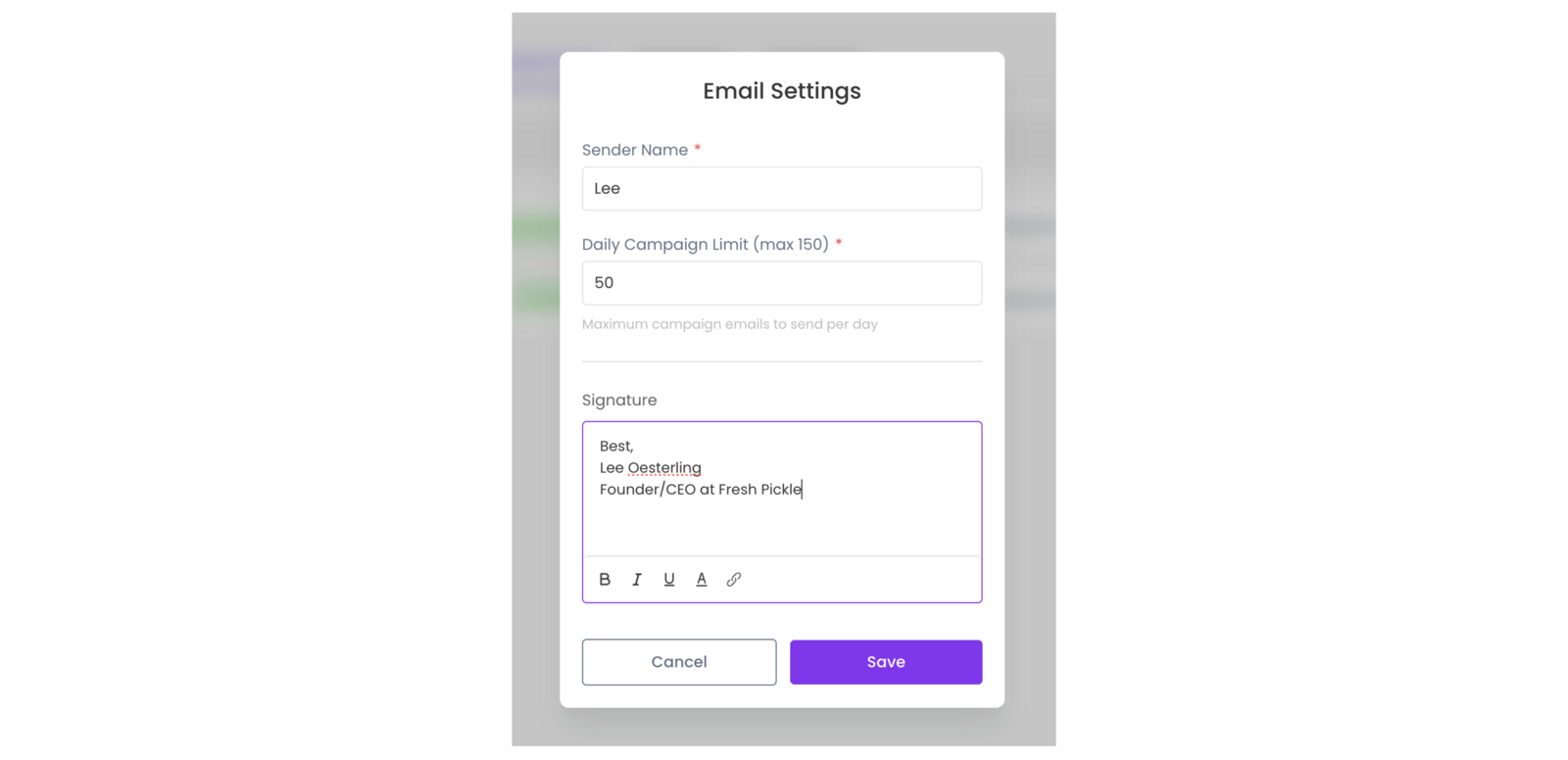
Including a signature is especially useful for teams with multiple members managing accounts or using separate addresses for different campaigns. It helps maintain consistency and professionalism across all communications.
Your linked signature will now be added to your email drips and your individual emails. You will be able to preview your signature by checking the ‘add signature’ checkbox when sending individual emails to influencers.
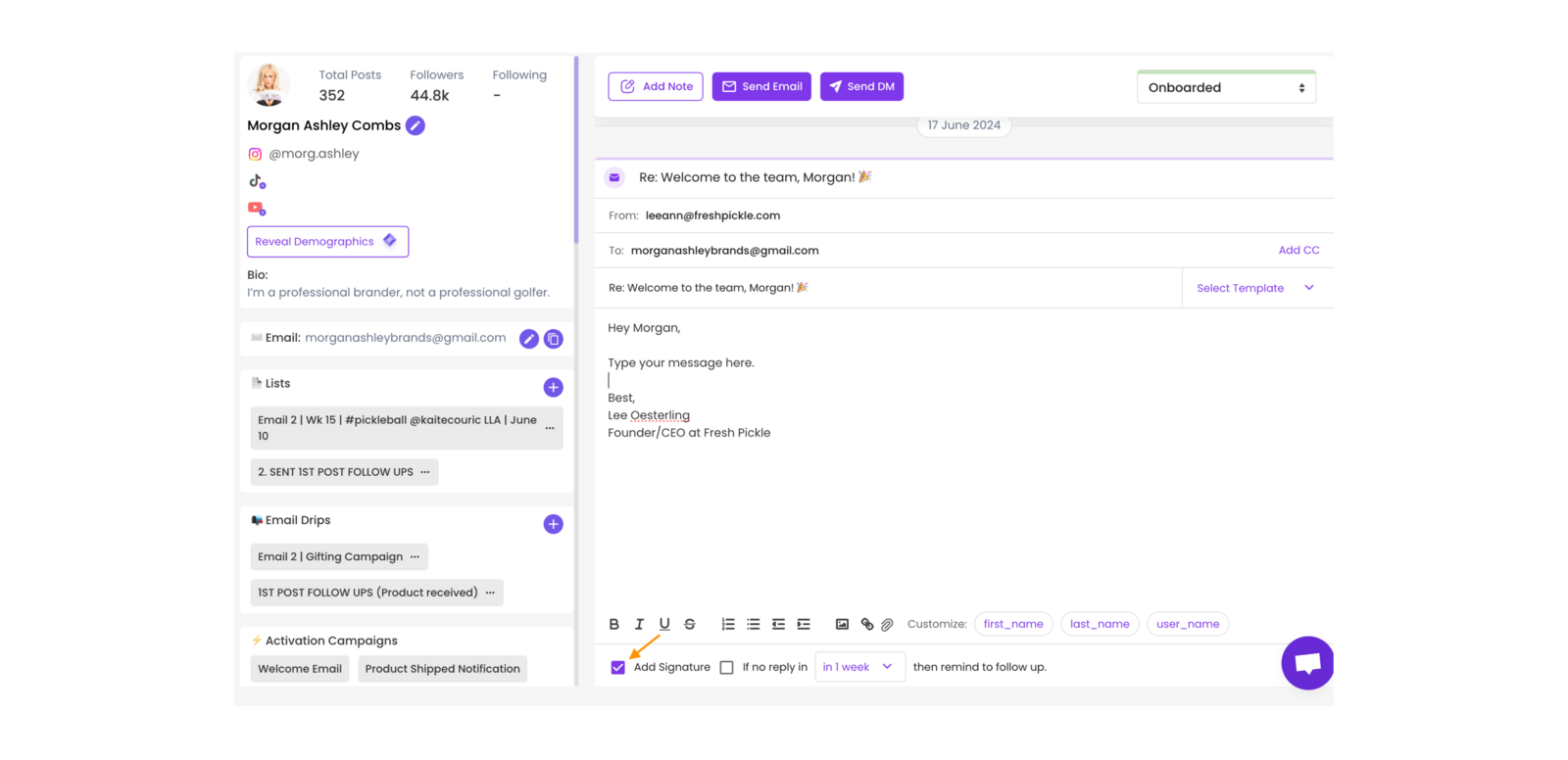
Still have Questions?
Reach out anytime via the support chat at the bottom-right corner of your dashboard, or email us at support@getsaral.com. We’re happy to assist!