If a brand you’re working with has requested UGC (User Generated Content) using the SARAL dashboard, you can easily submit your content for review using the Dashboard they’ve shared with you.
Follow these simple steps to upload your content and track its approval status:
The brand must have created and shared, your personal Dashboard Login Link with you via email or another communication channel.
Once you receive it:
Open the link
Log in using the credentials shared by the brand
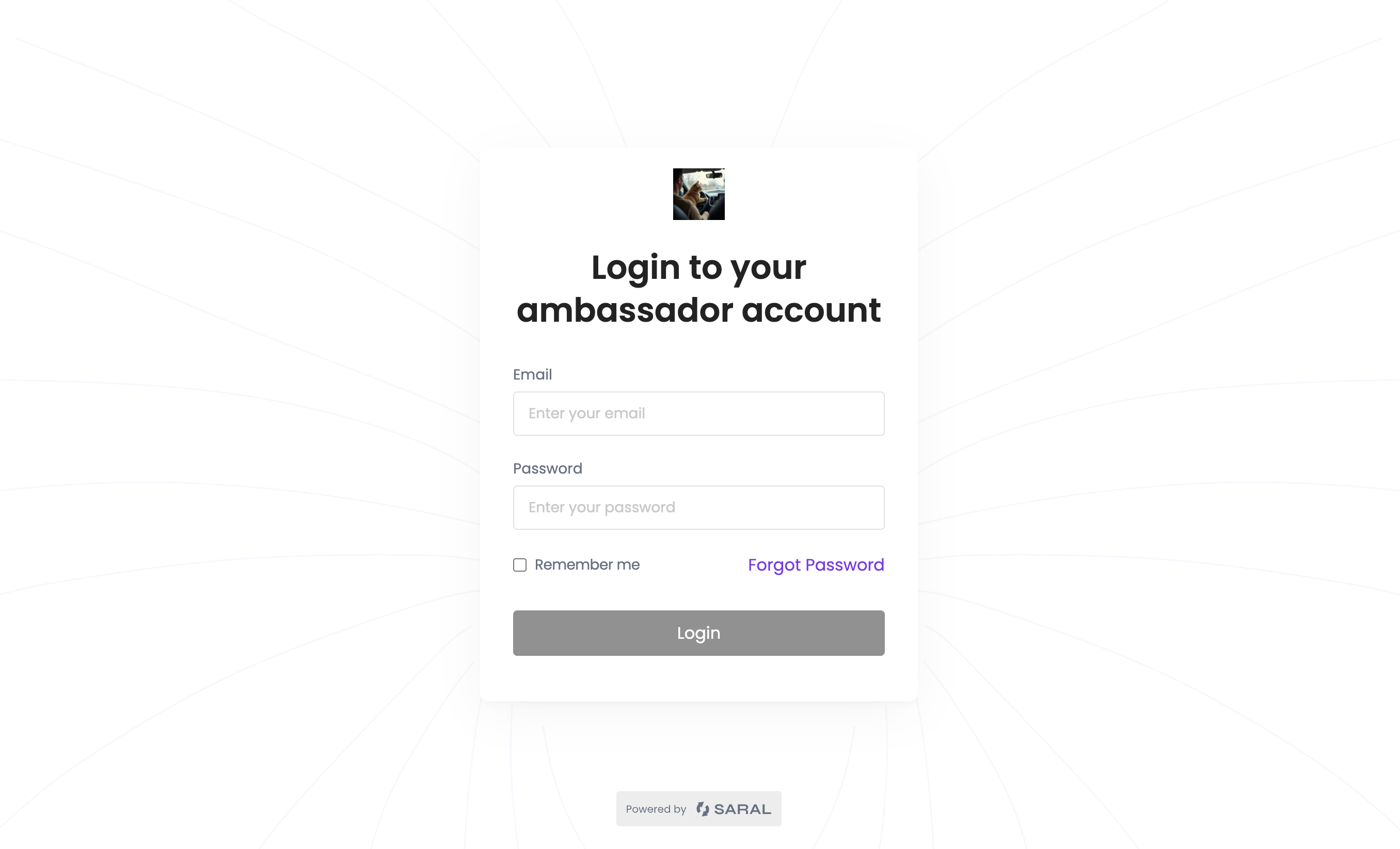
After login in:
Look at the left-hand sidebar
Click on Submissions (icon:  Symbol)
Symbol)
At first, you’ll see a blank screen with “Upload Content” button with three sections at top:
Pending Review
Changes Requested
Approved
Here’s what it looks like:
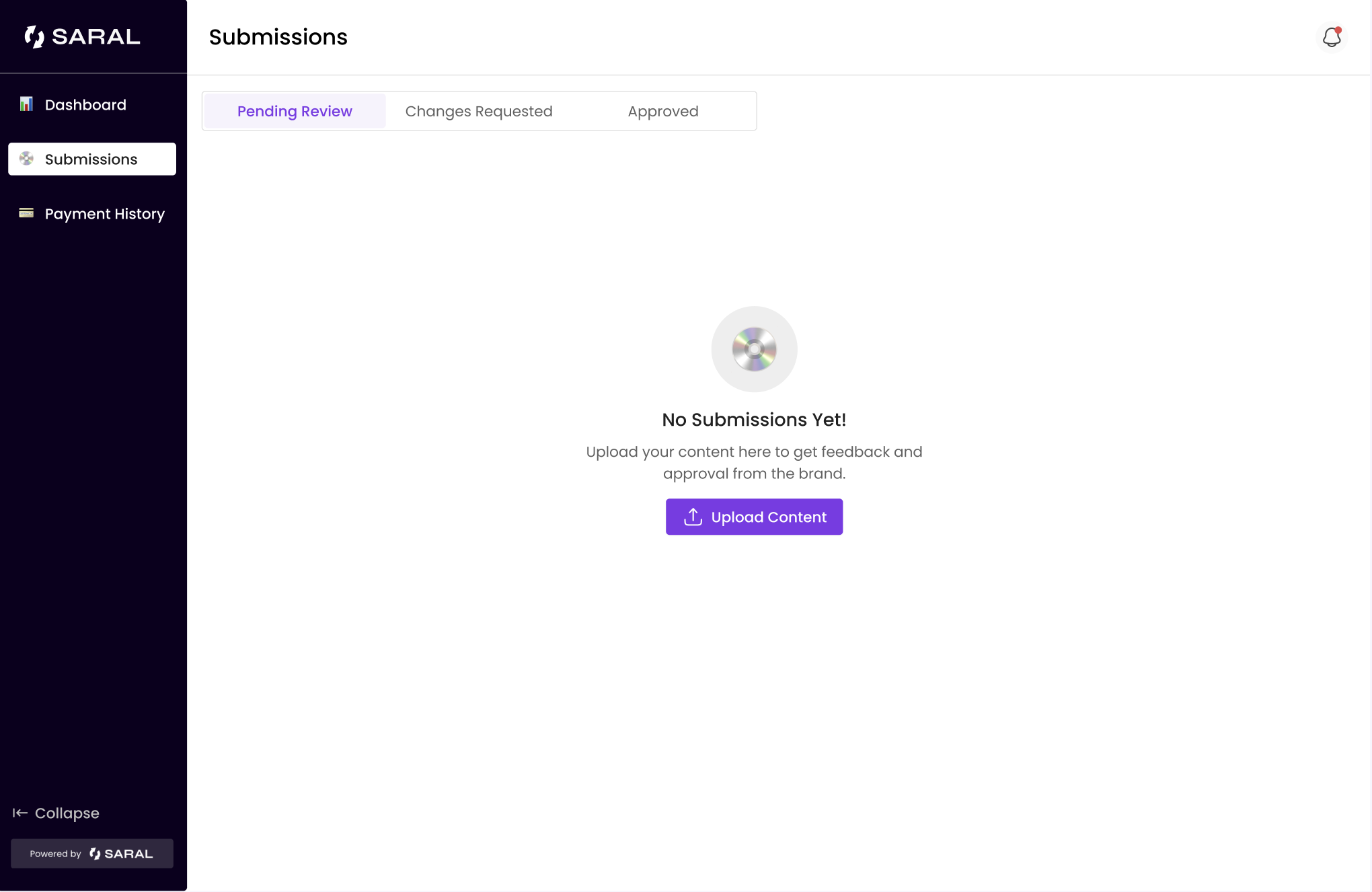
Click the Upload Content button. You’ll get two options, you can chose to opt for which ever suits your need:
Option A: Upload Media (for images or videos)
Click on Media
Enter a Content Name
Upload files directly from your computer (images, videos, etc.)
Add more files if needed
Option B: Share a Link (for unlisted or Drive links)
Click on Link
Paste a Google Drive, Dropbox or any shareable content link
Make sure the link is publicly accessible
Once done, click Submit.
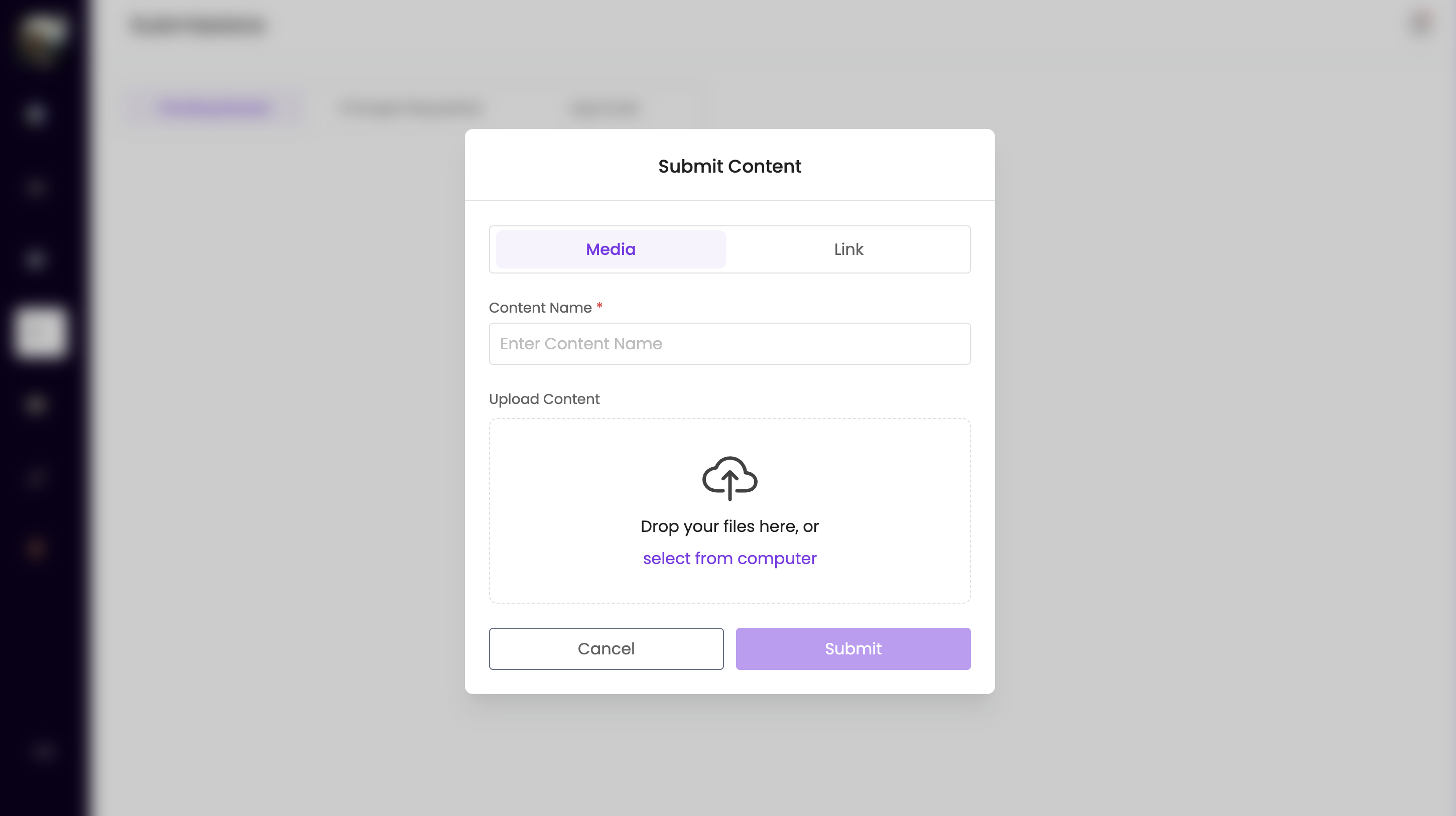
After Submission:
Your content will appear under the Pending Review section
You can:
View the content
Edit (add or replace files/links)
Delete the submission if needed
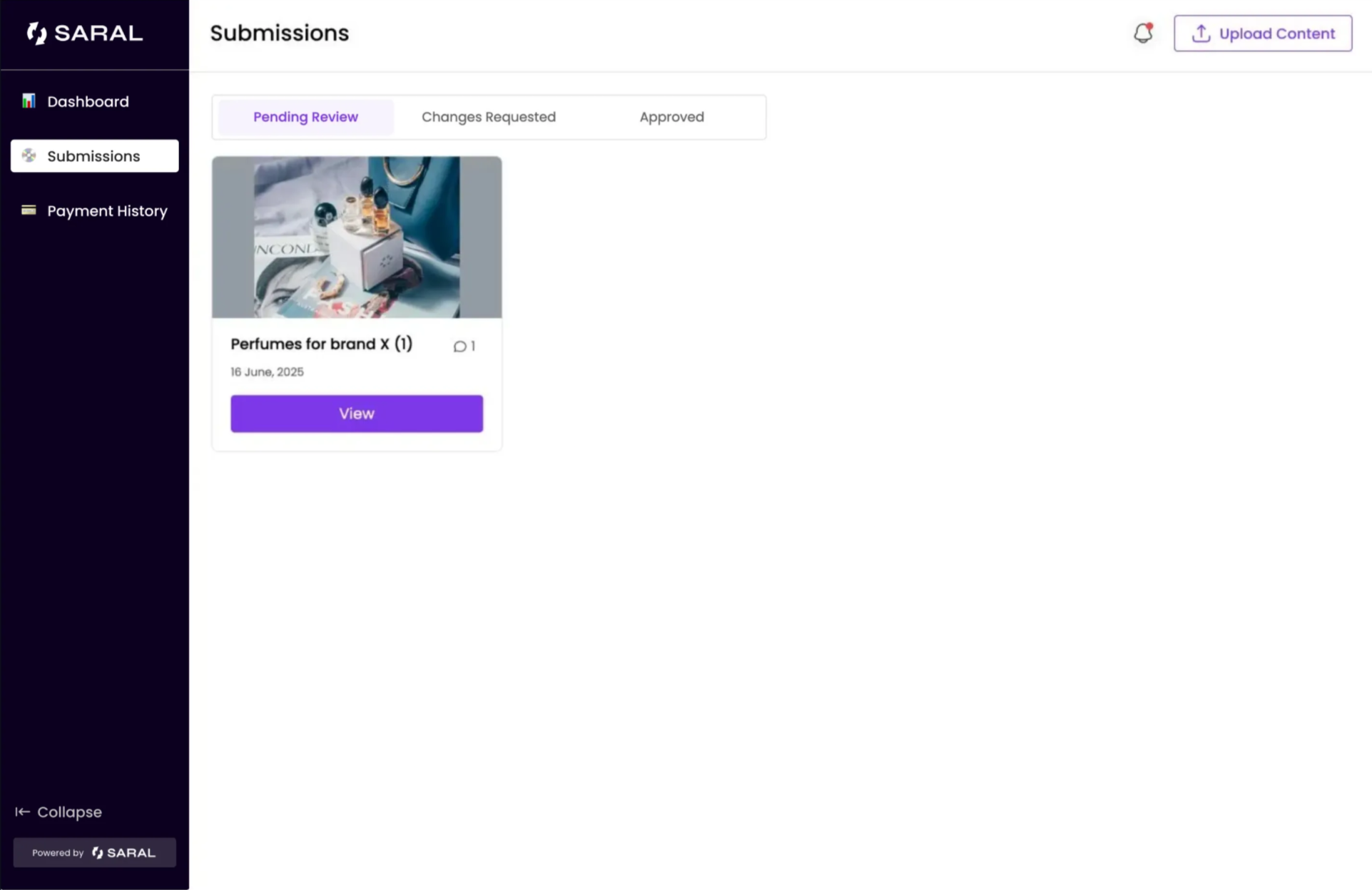
If the brand requests changes:
Your content will move to the Changes Requested section
Open the content to view comments and feedback
Make the required updates and resubmit
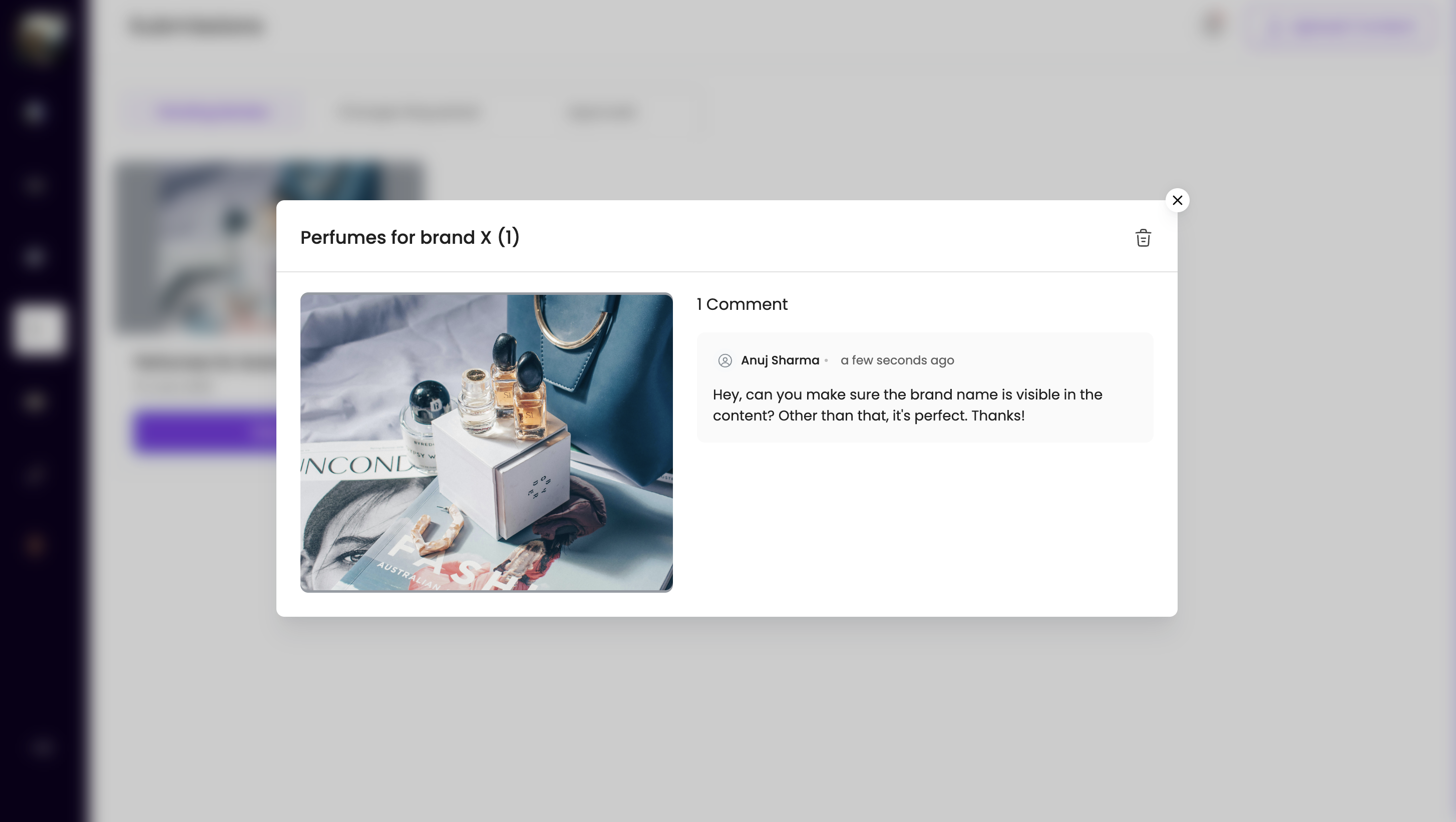
Once the brand approves your content:
It will appear under the Approved section of your dashboard.
You’re all set!
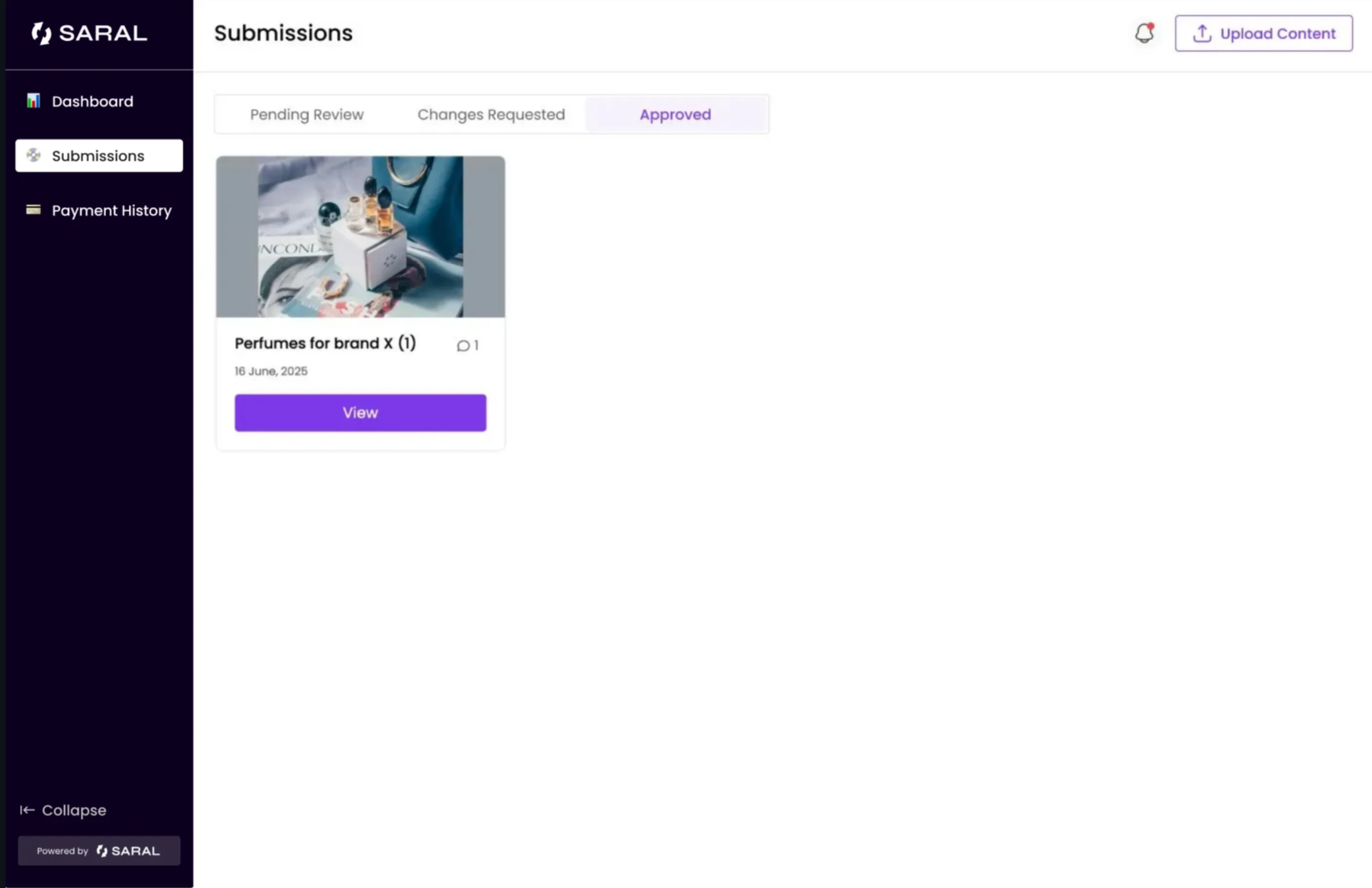
That’s it! You’ve successfully submitted content to the brand for review.
Depending on the nature of your collab with the brand, they may send you a payout via Paypal. Add your Paypal email under the main "Dashboard" section and see your payments history in the Payments section.
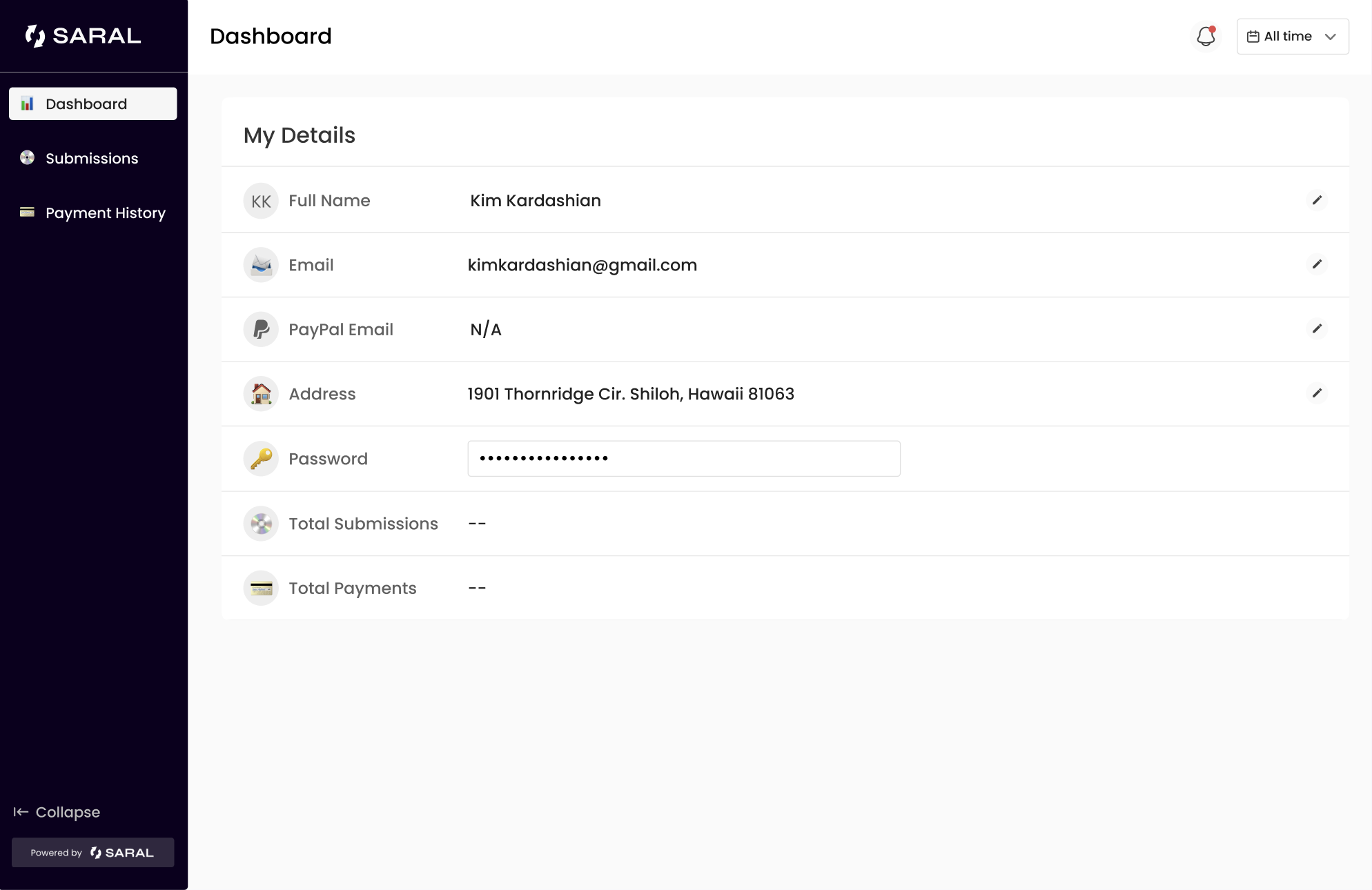
Here is how your payment history will look:
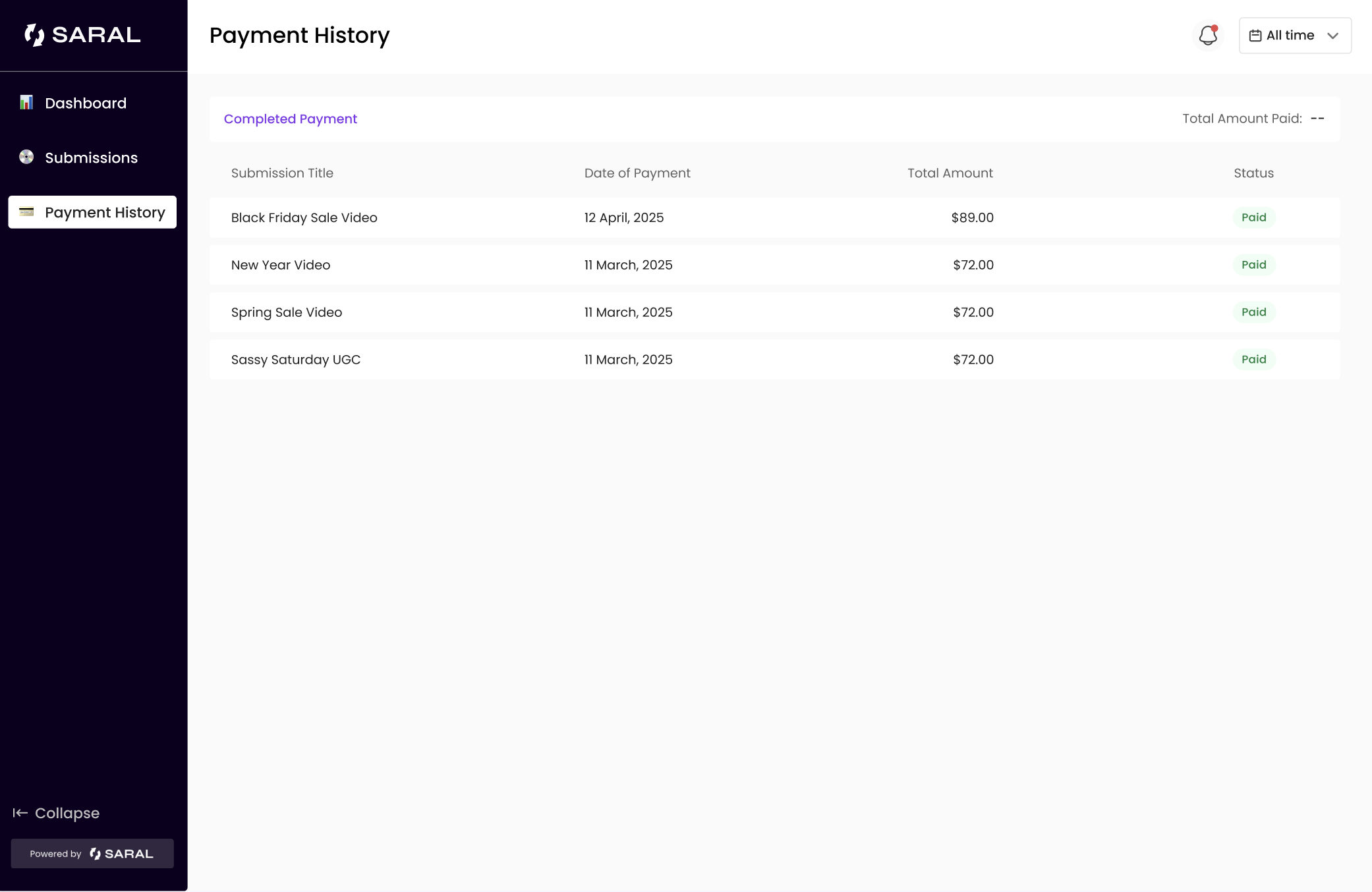
Still have questions?
Reach out to the brand you’re working with directly, or contact us at support@getsaral.com. We’re happy to help!