If your product variants have different costs, you can now add COGS (Cost of Goods Sold) at the variant level to get more accurate seeding cost calculations.
This is especially useful when shipping products where the cost varies by variants.
Head to Settings
Search for Seeding Tracker
In the Seeding Tracker settings, toggle ON the Seeding Tracker
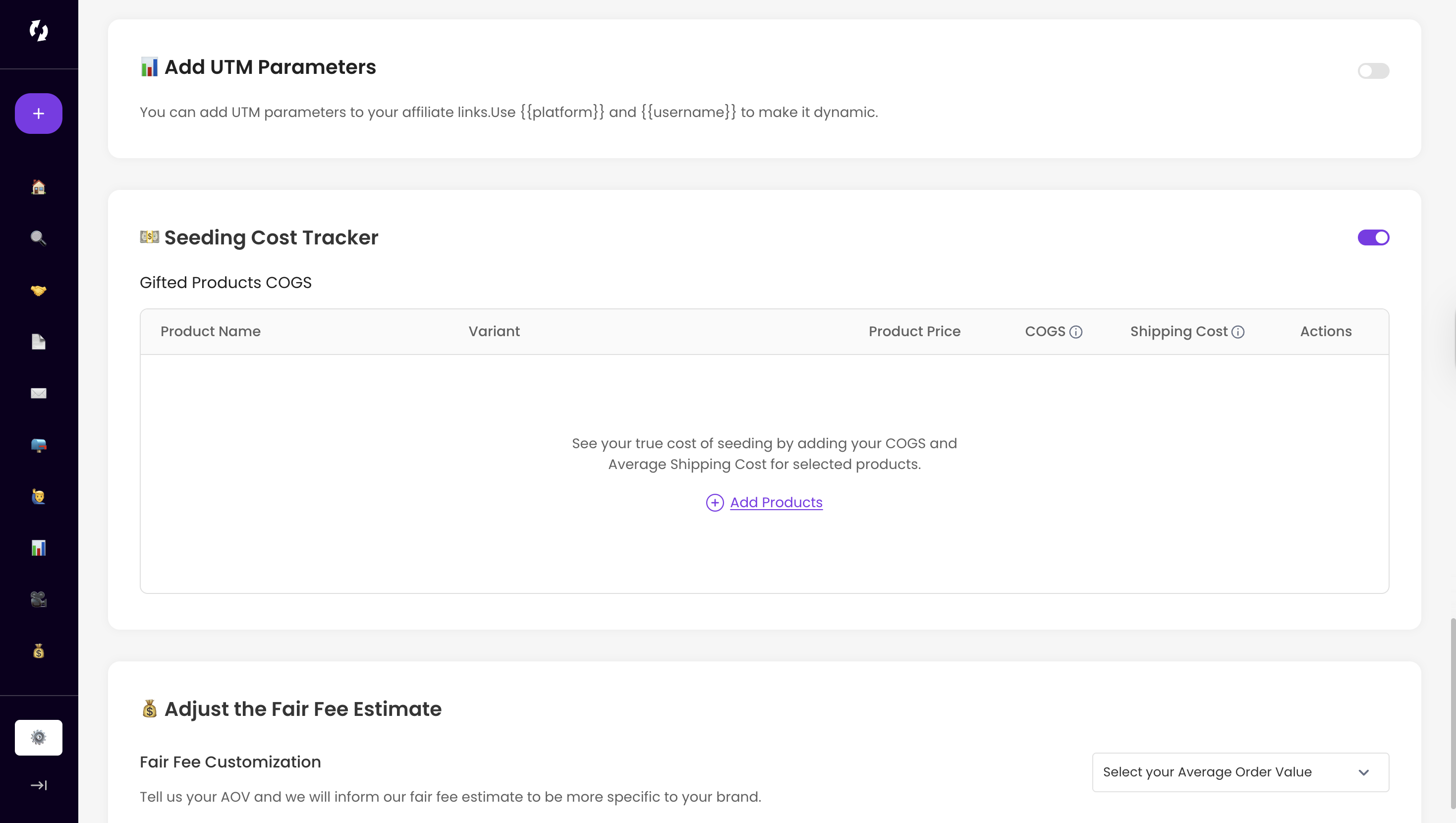
Once enabled:
Click on Add Products
Select a product from the list just like in the image below:
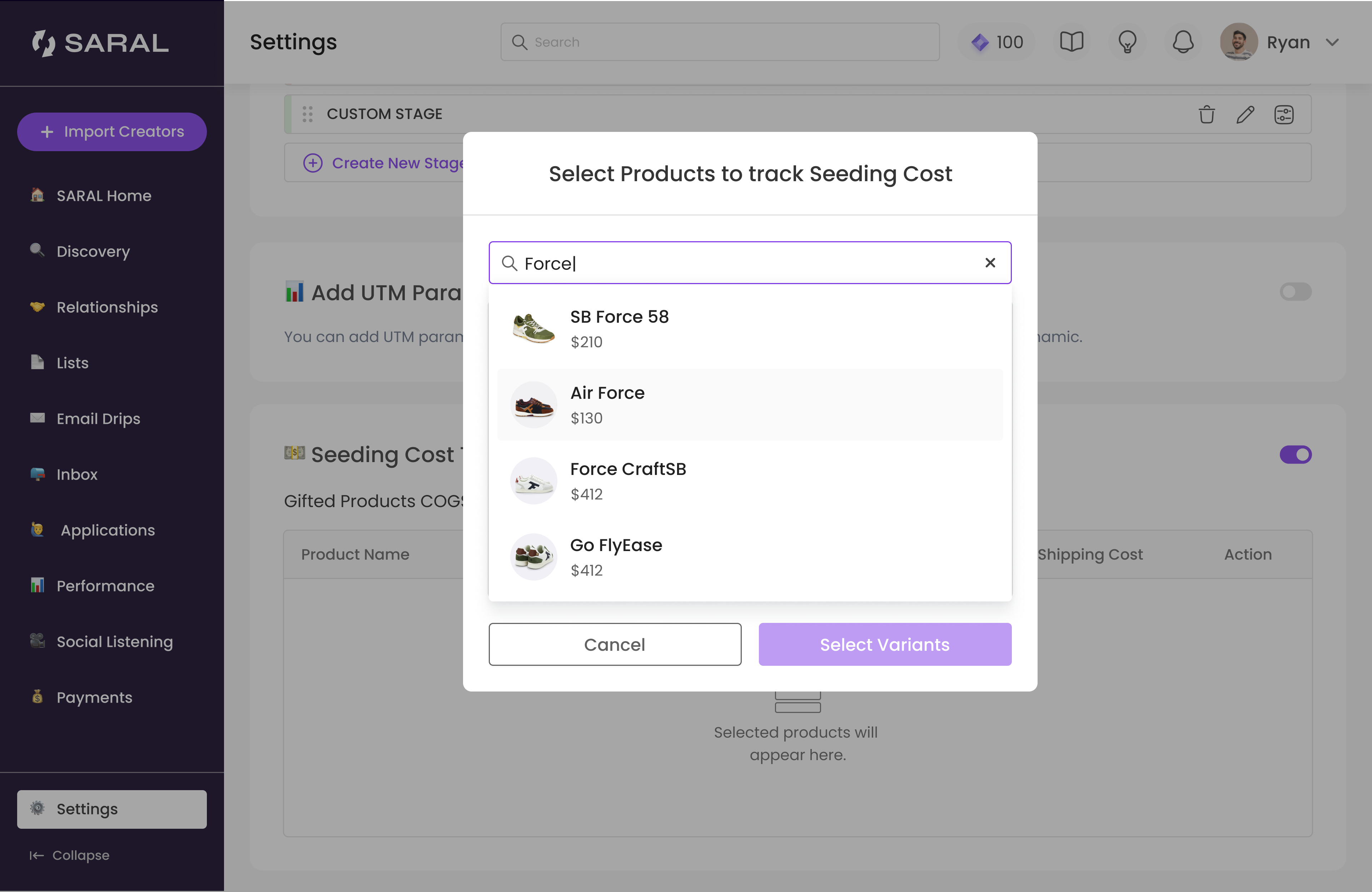
Enter the COGS for each variant and click on Add Products:
That’s it! Your seeding cost will now reflect the actual cost of each variant, giving you a more accurate view of your gifting spend.
Still have questions?
Reach out anytime via the support chat at the bottom-right corner of your dashboard, or email us at support@getsaral.com. We’re happy to assist!