With the Product Requests feature, brands can make products available for influencers to request, while keeping control over inventory, limits, and approvals. Influencers can then select products, submit requests, and track their status directly from their dashboard.
This feature helps you send products to influencers in your ambassador program easily, without manually doing it yourself. You set up the products you want them to request, and they request it from their influencer dashboard. You simply approve, instead of manually shipping for each campaign.
There are two ways to enable this feature:
Go to Settings > Preferences and switch on the Enable Product Requests toggle as shown in the image below.

Or go to Applications, where you’ll now see a new Product Requests tab alongside Pending, Approved, Rejected, and Complete. Click Enable Requests here.
When you enable the feature, a screen will open asking you to choose how to set up product requests.
You have two options:
A. Select Products Manually
Search and select one or multiple products from your store
Choose variants and set maximum quantities influencers can request
Review your product list before enabling
Edit or delete products anytime
This is how your screen will look like at the product selection step:

B. Enable Store-Wide Product Selection
Allow influencers to pick any product from your store
Set limits for:
Maximum order value the Influencer can select
Maximum number of products the Influencer can select
Review and confirm before enabling
The image below shows the screen to enable Store-Wide Product Selection:
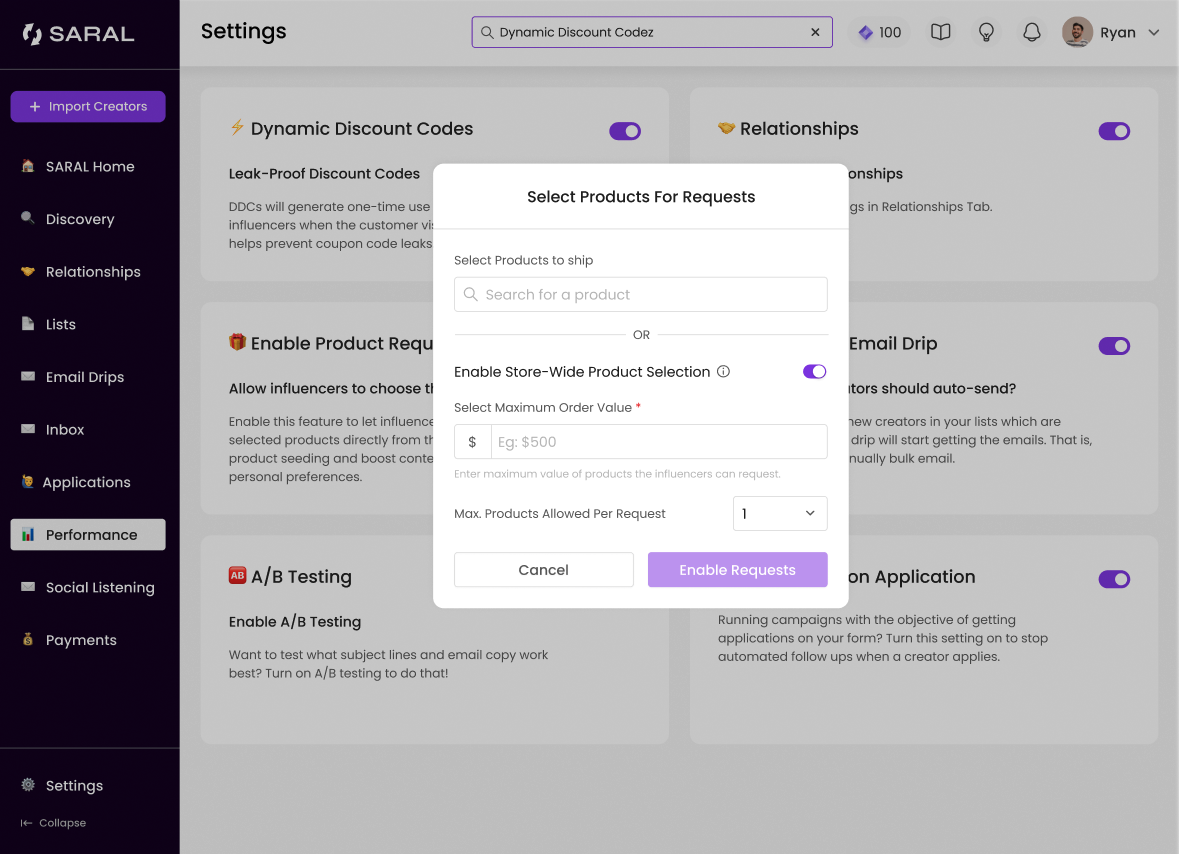
Once enabled, you’ll see all incoming influencer requests under Applications > Product Requests. From here you can:
View requests by status: Pending (default), Approved, or Rejected
Approve or reject requests individually or in bulk
Filter by product count, order value, or date requested
View influencer profiles before approving
Edit product availability or switch between manual and store-wide modes
Track shipping status for approved requests (Pending, Shipped, In Transit, Delivered) just like in the screen below:
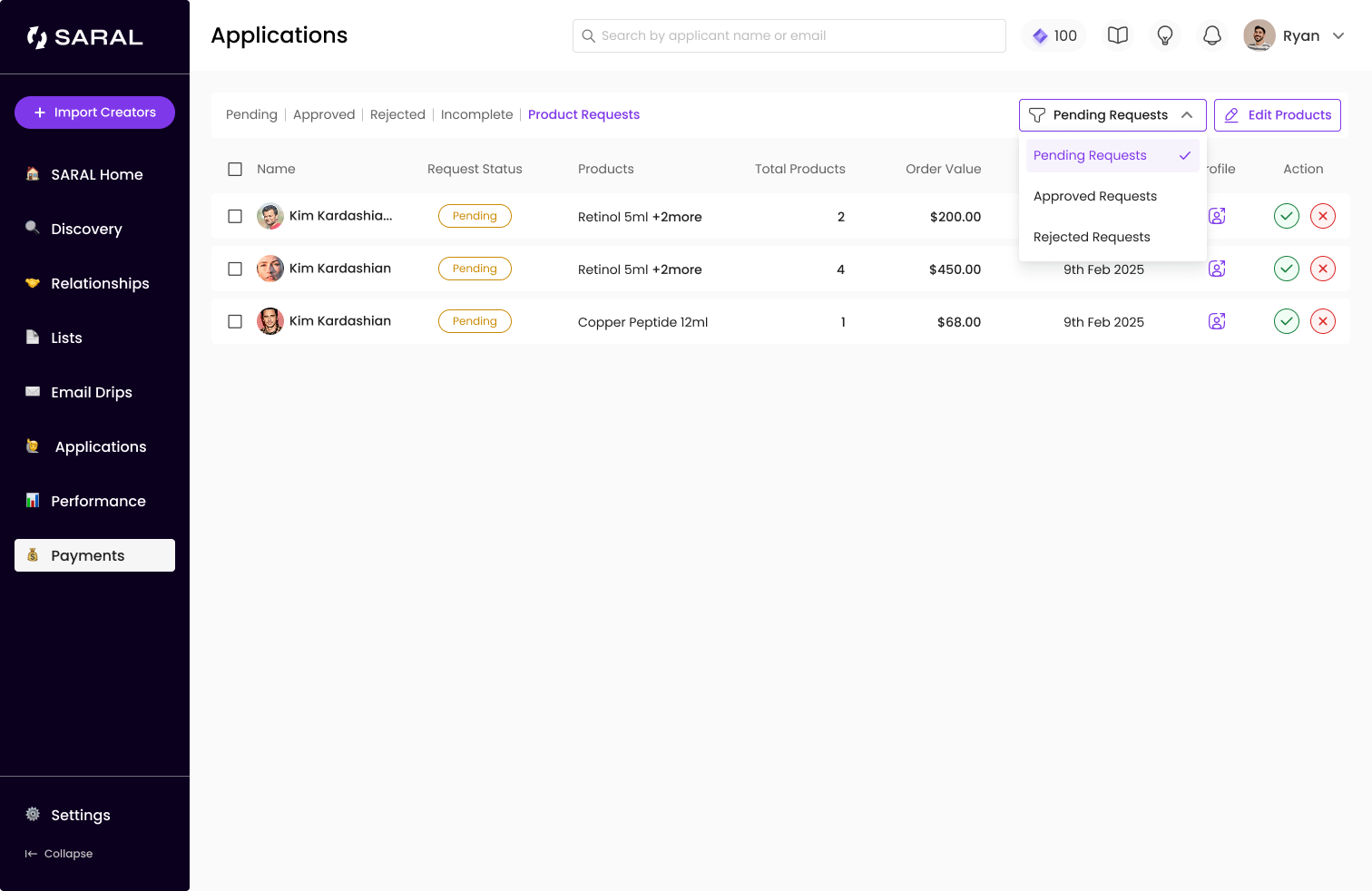
This feature gives you the flexibility to choose products that fit your style and audience. Instead of receiving random items, influencers get to request what they can actually use for content, while keeping everything visible and trackable in your dashboard.
Open Influencer Dashboard and go to the new Request Products section.

Browse the available product cards
Open the product modal to choose variants and quantities
Add one or multiple items to your request

Update or confirm your shipping address, then click “Request Products”.
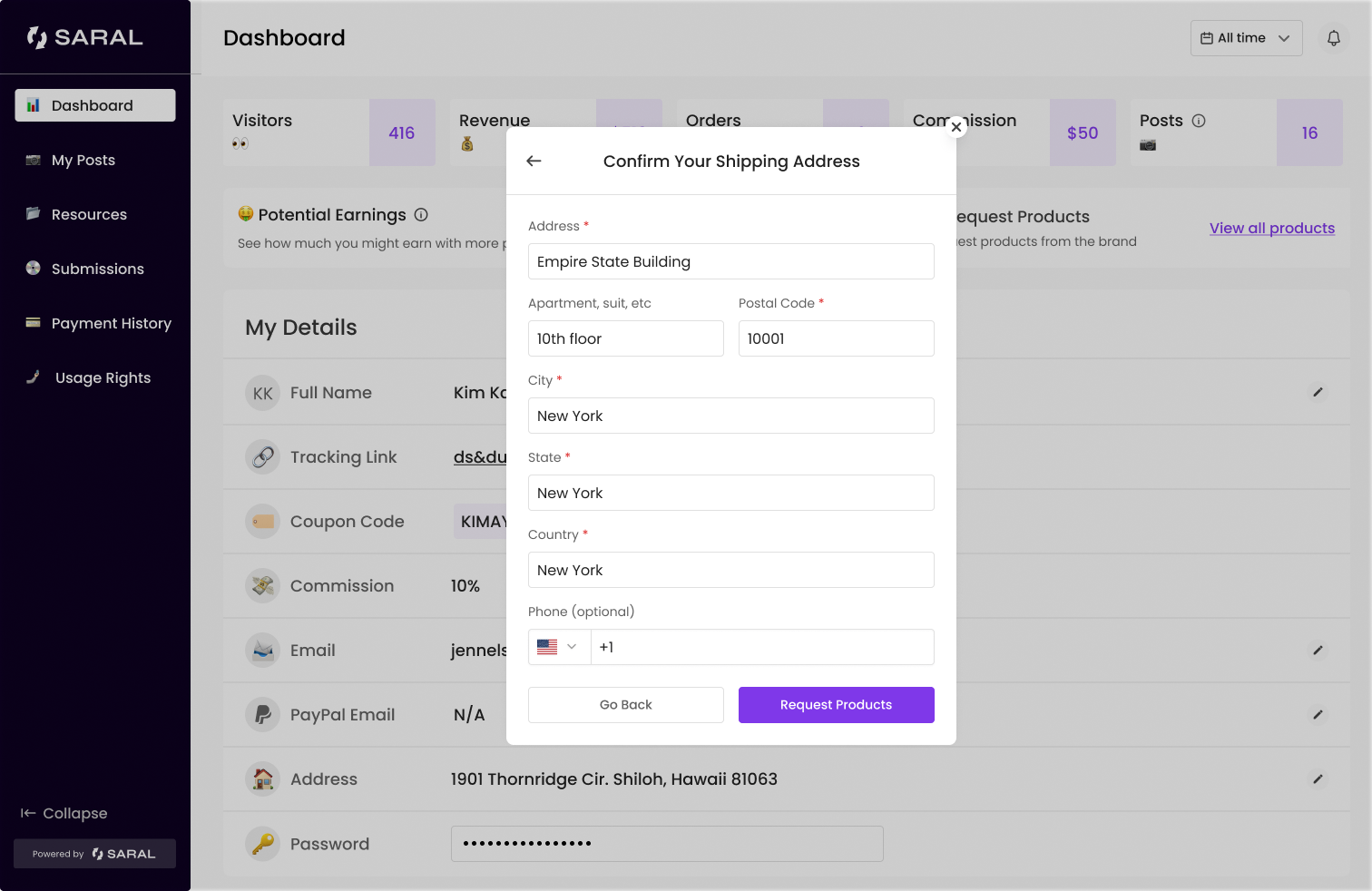
All requests appear under Requested Products, with live status updates just as shown below. Click on Track Order to check where it has reached.

That’s it!
This feature helps you send product to influencers in your ambassador program easily, without manually doing it yourself.
Still have questions?
Reach out anytime via the support chat at the bottom-right corner of your dashboard, or email us at support@getsaral.com. We’re happy to assist!