You can now connect inbound applications directly to a list. All new applicants get sent to a specific list, making it easier to manage and track all your approved applicants in one place.
Head over to Applications and click on Create New Form. When creating a new form, you’ll now see an additional preference called Save Approved Applications To.
You can choose to Create a New List or Select an Existing List
This step is optional, you can still create forms without attaching them to a list
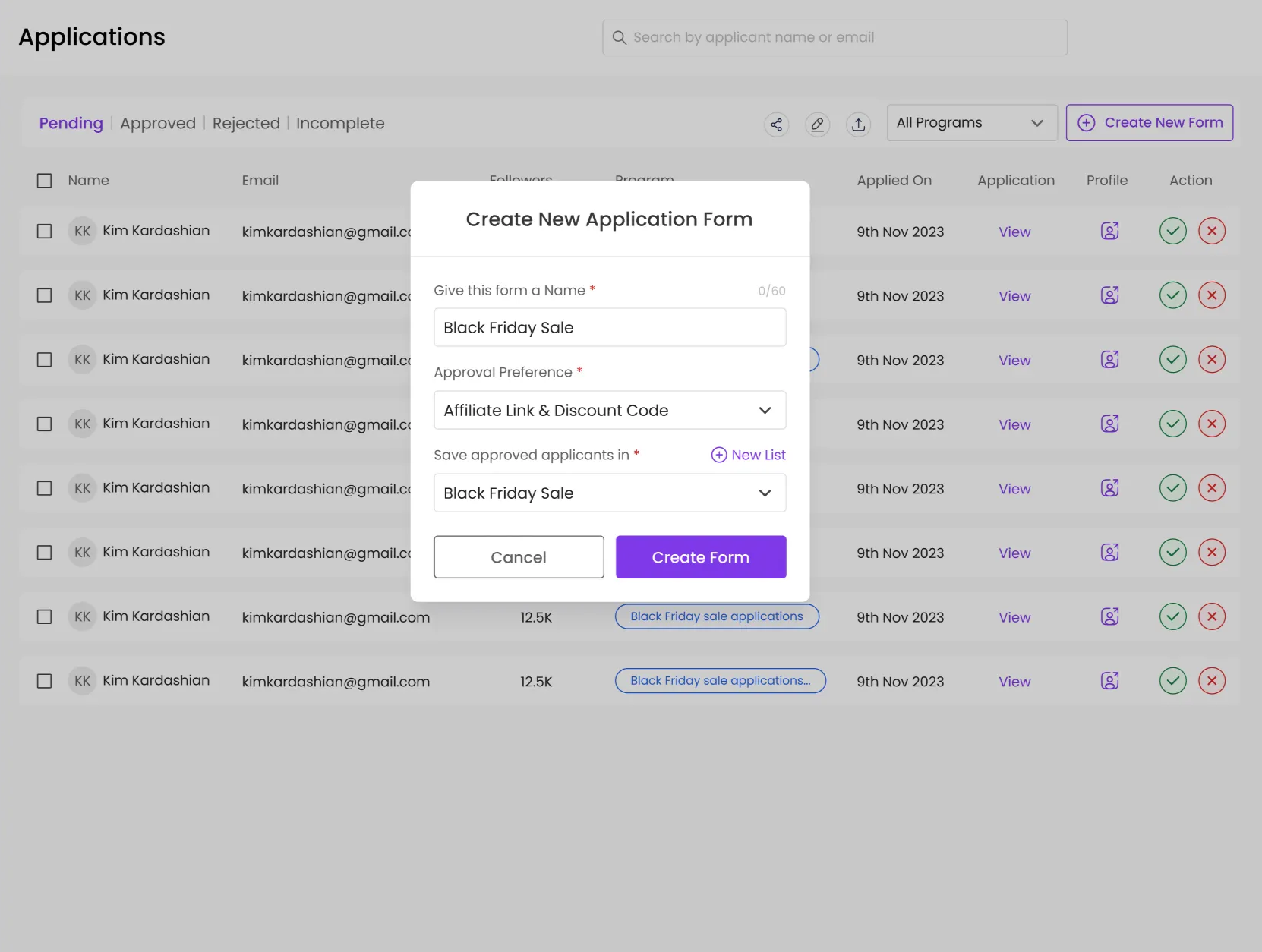
If you want to save into a new list, click on the "+ New List" button:
A modal will open with a pre-filled suggested list name (same as your form name)
You can edit the name if needed
Click Create & Save to finalize
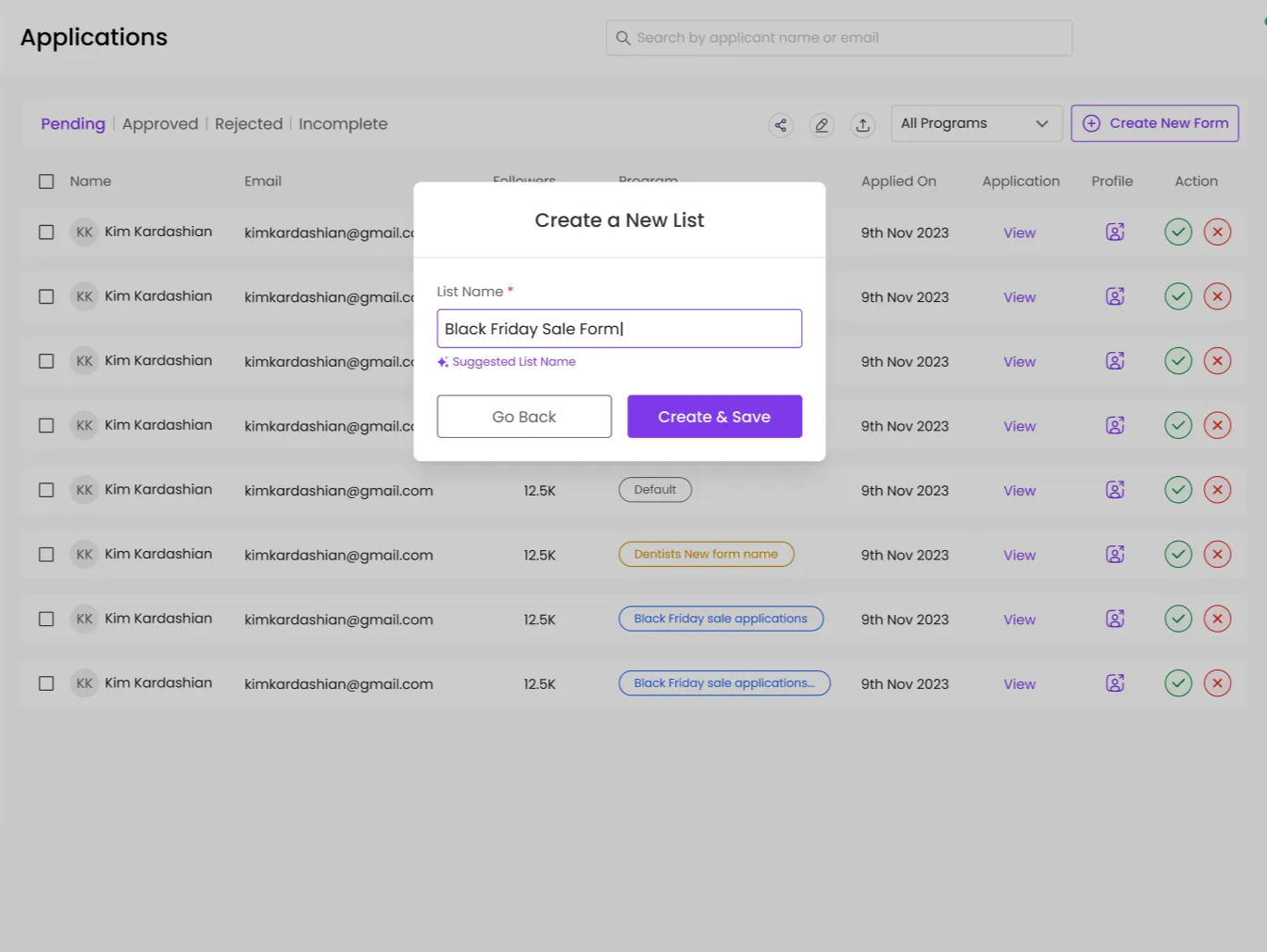
If you choose Select Existing List instead of Creating a New List:
A dropdown will appear with all your existing lists
You can search for a list name
Or create a new one directly from here
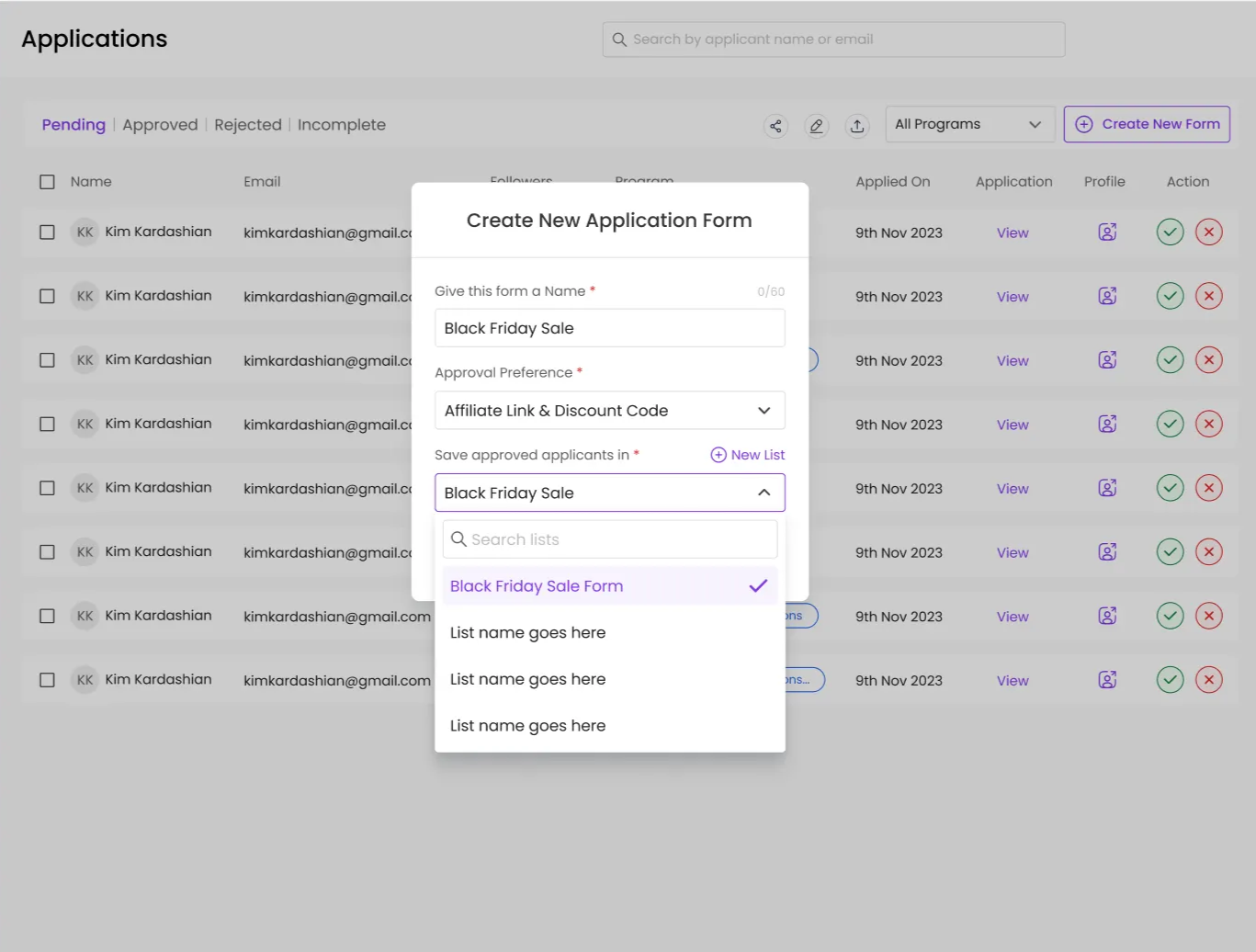
For already-created forms, you can now edit, assign a new list, or an existing one:
Go to Step 3 (Form Setup) of the form and then scroll down to find Applicant Management
Under Save Approved Applications To, you’ll see your chosen list
Click ‘New List’ to create a new list, or select an existing list from the dropdown.
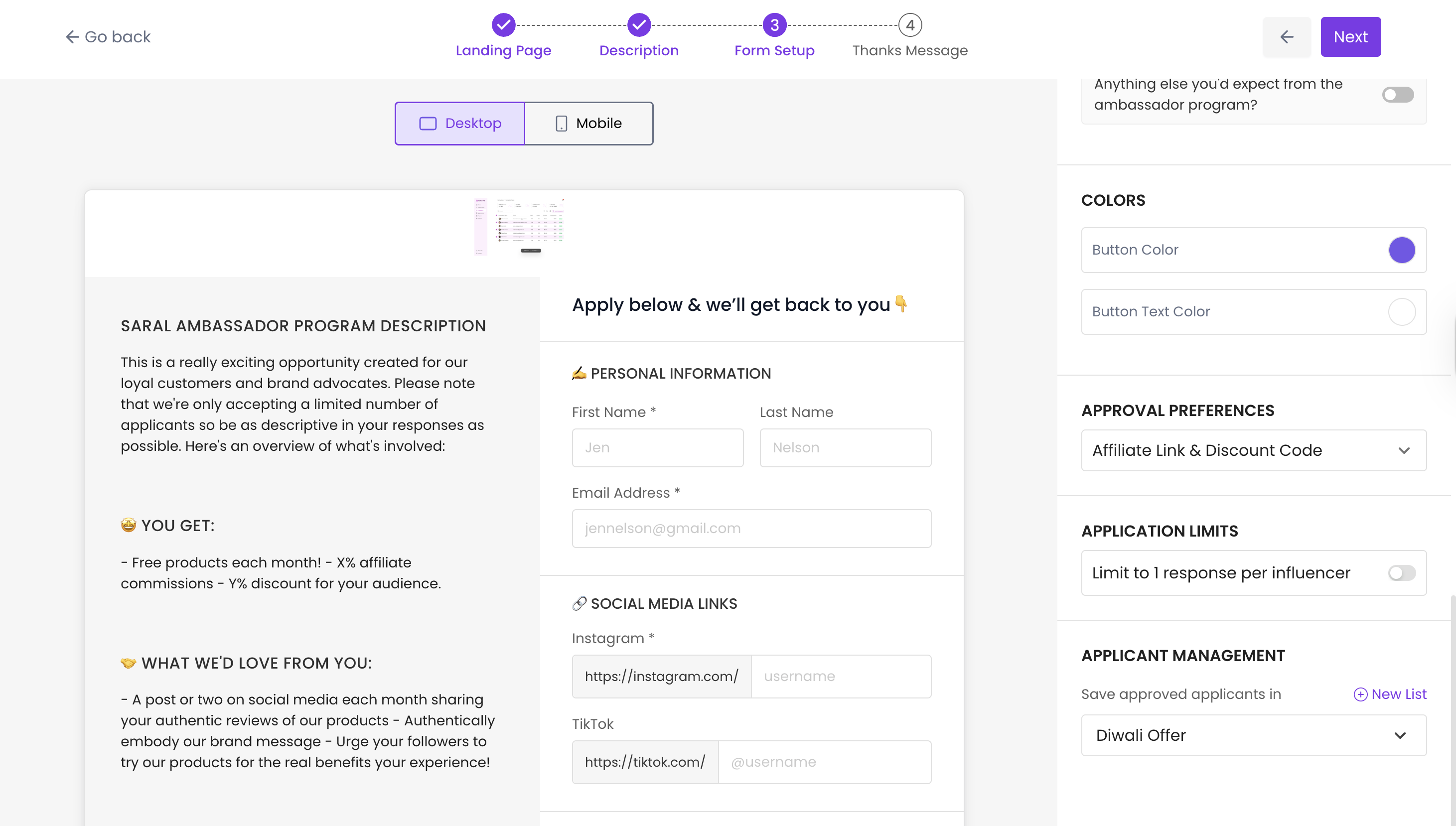
Still have questions?
Reach out anytime via the support chat at the bottom-right corner of your dashboard, or email us at support@getsaral.com. We’re always happy to assist!