Once you’ve added influencers to your Relationships board, you can quickly find someone using the search bar at the top right of the page.

You can filter your Relationships board in four ways to easily find the influencers you need. Here’s a more detailed guide on using the filters
Filter by List
Filter by Tags
Filter by Delivery Status
Filter by Commission Tier
All four tags are available here, and we’ve also added the option to filter influencers by stage.
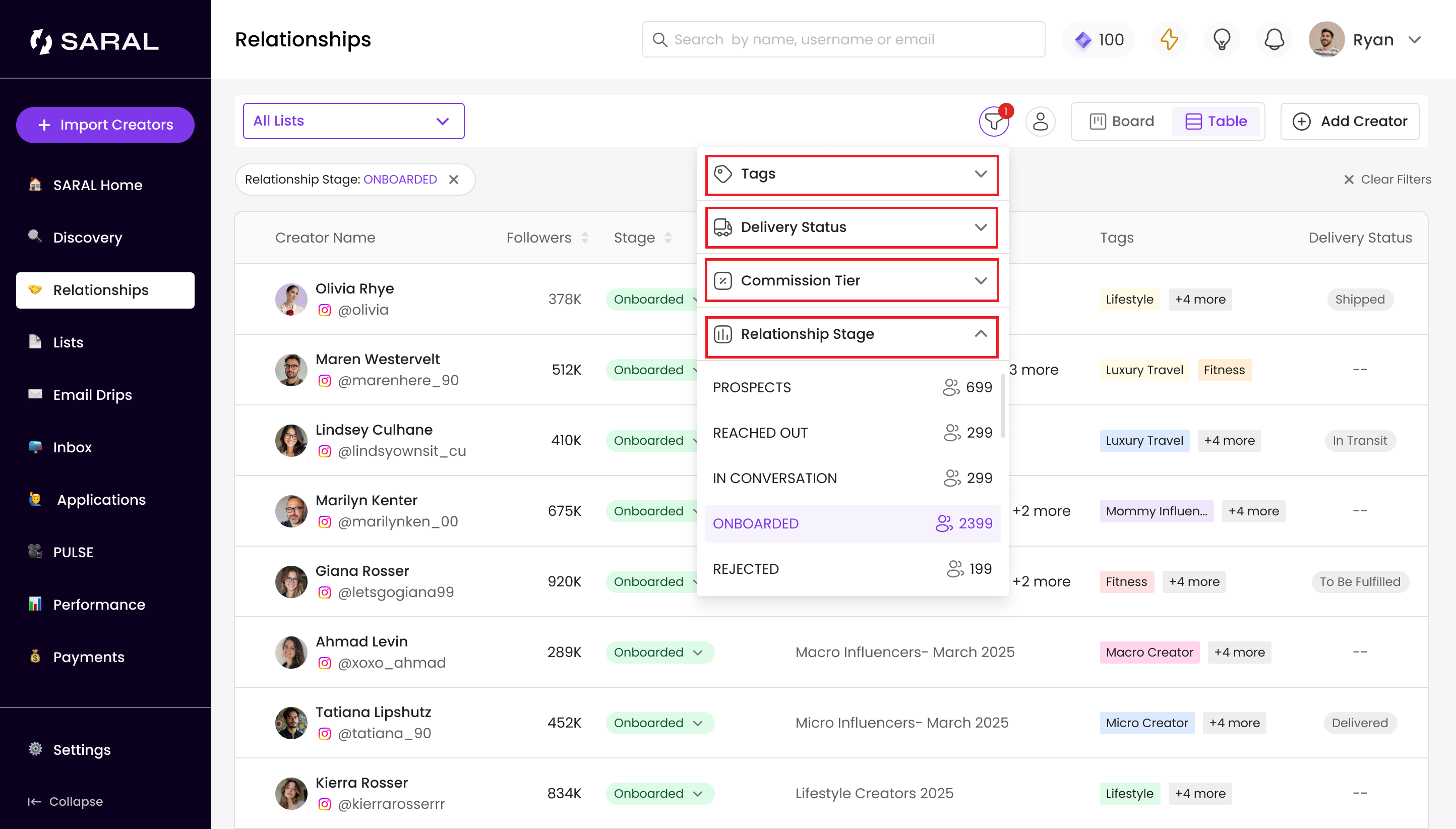
As your list of influencers grows, you may want to declutter your Relationships board. Not every influencer needs to be visible every day, especially those who have been in stages like "Reached Out" or "Rejected" for 2-3 months.
To keep your board tidy, consider archiving influencers who are no longer relevant.
Here’s how:
Click on the creator's card.
Select “View Full Profile.”
Scroll to the bottom of the profile section (on the left).
Click on “Archive” to remove them from your active view.

You have two options when managing profiles: Delete or Archive.
Delete: This will permanently remove the creator from SARAL.
Archive: This removes the creator from your Relationships and Lists view, but you can always un-archive them later.
To view your archived creators, simply go to the list and click on “Archived Creators” at the top.

Still have questions?
Reach out anytime via the support chat at the bottom-right corner of your dashboard, or email us at support@getsaral.com. We’re happy to assist!